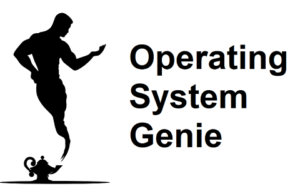When issues arise with Windows there are a range of troubleshooting steps. Some of the terminology gets a bit confusing. Today, I will explain everything there is to know about the difference a system restore and system recovery.
A Windows system recovery is a range of steps you can take to fix issues with Windows. A system restore is one of these troubleshooting steps used to fix (recover) Windows. System restore is also a tool built into Windows where you can create and revert to what are called a system restore points.
The system recovery steps you should do to fix (recover) Windows when it has a serious issue each have a different purpose.
Which troubleshooting fixes you should do depend on the circumstances that lead to Windows having issues. Below, I will explain when a system restore should be used to fix Windows, what a system restore is used for.
The Different Ways to Recover (Fix) Windows

The main confusion around the difference between a Windows system recovery and a Windows system restore is due to how the term is used.
To put it simply, a Windows system recovery is a range of different steps to undo any changes made to Windows that cause it to stop working properly.
The different Windows system recovery methods according to Microsoft are:
- A system restore – creating and using a system restore point
- Using a recovery drive
- Uninstalling a Windows update
- Using the Startup Repair tool
- Reinstalling Windows
However, there are a range of unique fixes related to the Windows code base that other people have discovered.
The issue is it’s hard to know if these are OK to do. Therefore, in general you should stick to those explained by Microsoft. Otherwise, you might have to use one of the methods above!
A system restore can be used at any time. It is a versatile troubleshooting step that can be used to fix many different issues that can cause Windows to stop working properly. Or, cause Windows to not work at all.
A system restore relies on creating system restore points. These system restore points are created automatically by Windows. But, can also be created very easily yourself at any time by using the system restore point tool.
There are a few major issues that can occur with Windows. Some are related to the hard drive. For example, when the hard drive has a fault it can have trouble copying, and replacing files. And the files can become unusable by the Windows operating system. This is a key reason why a Windows Update can cause your computer to stop working.
As a result, sometimes after doing the system recovery steps that apply to your issue, you may be a specific hardware component that is causing the issue. And instead of fixing Windows using the Windows tools the only option is to replace a component such as the hard drive.
Generally, doing a Windows Update does not cause your computer to stop working. But, it can. There are a range of ways to fix it when that does happen.
I have covered them in this article about what happens if you turn off your Windows computer. It includes videos with step by step instructions, which you can access from your smartphone if your computer stops working after a Windows update.
When you have a major issue with Windows there are a few different ways to fix it. In some cases, you need to try a few different ones to fix it and get it working normally again.
Some of the system recovery methods can only be done if you have done something before hand. Whereas, others can always be used as troubleshooting steps.
For example, using a recovery drive can only be done if you previously created a recovery drive. It’s kind of like backing up files to the cloud. If you forget to do it, or never do it there is generally no way to get files back that you have deleted.
When you have a major issue with Windows it’s best to apply the specific system recovery step based on the circumstances around how or when Windows stopped working.
As an example, if issues started happening after you installed a Windows update, you can uninstall the Windows update that you recently installed.
This article on the official Microsoft website shows each of the ways to recover Windows, and when they should be used.
shows each of the ways to recover Windows, and when they should be used.
What Is a System Restore Used For?
A system restore is one of the ways to fix Windows. It has a specific use case, but technically can be done any time you want. Here is what a system restore is used for and when it makes sense to use it.
When you made a change to your computer and immediately after Windows stopped working properly. Also, if you changed a setting or a few settings, and want to undo them but can’t remember exactly what setting you changed.
Doing a system restore generally takes a little bit of time. Depending on how fast your computer is it can take 30 minutes to many hours. It changes Windows back to how it was when the system restore point was created.
It does not effect files that are stored in your user account such as ‘Documents’ and ‘ Photos’. But,if files are stored in other places, not in your user files it can delete them when it does a system restore. Therefore, as a general rule, you should copy any files that you are not OK with losing to a cloud drive, external hard drive, or USB drive.
Is System Restore the Same as System Recovery
Recovering your system is a broad term and is quite similar to system restore which is another common method of fixing Windows computers. But, is a system restore the same as a system recovery?
A system restore is not the same as a system recovery. A system restore is a type of system recovery. In another way of saying, it’s a system recovery method. A Windows system recovery is a range of troubleshooting steps to fix issues with Windows. A system restore is one of these troubleshooting steps.
It uses system restore points to revert Windows to how it was in the past. System restore points are created automatically by default. But, can also be created yourself manually at any time.
When you do a system restore you select the system restore point you want to revert Windows back to. For example, you will have 5 system restore points created at different dates.
They can have a specific name, or have the date when they were created. Often you revert Windows back to the most recent system restore point when you know Windows was working perfectly fine.
But, it’s possible this doesn’t fix the issue. And therefore, you will need to do a system restore again, and choose a different system restore point that was created further back in the past.