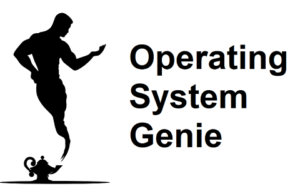There are a range of very handy keyboard shortcuts for Windows, and other operating systems. In this article, I will explain what Ctrl Alt F4 does on all the current operating systems, Windows, MacOS, and Linux.
For Windows computers Ctrl + Alt + F4 does not do anything. For Mac computers Ctrl + Alt (option) + F4 does nothing. Finally, for Linux computers Ctrl + Alt + F4 switches to the 4th virtual terminal.
Windows is by far the most popular operating system, but Ctrl + Alt + F4 does absolutely nothing. However, if you begin holding down the buttons in a different order it can close the current open Windows.
In this article I will cover:
- The Windows keyboard shortcuts most similar to Ctrl + Alt + F4 that do something

- What the 4th virtual terminal in Linux means

- If it’s possible to assign Ctrl Alt Delete to do something in Windows or Mac

Windows – The Most Similar Keyboard Shortcuts to Ctrl + Alt + F4

While, Ctrl + Alt + F4 doesn’t do anything on Windows, there are a few keyboard shortcuts that are similar to Ctrl + Alt + F4 these are:
| Keyboard shortcut (Windows only) | What it does |
| Ctrl + Alt + F4 | Nothing |
| Alt + F4 | Closes the current window, such as a web browser or game. |
| Ctrl + F4 | Closes the current open window in a program. Such as, the current tab when you have multiple tabs open in a web browser like Google Chrome |
| Windows key + Ctrl + F4 | Closes current virtual desktop. Rarely used, only by system administrators |
These are all of the keyboard shortcuts that work on Windows. That are similar to Ctrl + Alt + F4, according to the official Microsoft website (source ).
).
If you press and hold Ctrl + Alt + F4 in a different order, then it will execute one of these keyboard shortcuts. For example, if you hold Alt first, and then press F4, then Ctrl, Windows will register Alt + F4 first, and as a result will close the current program. It will do this before you press Ctrl.
Whereas, if you start by holding Ctrl, then pressing and holding Alt, then F4 nothing happens on Windows. The fact that you started by holding Ctrl first cancels out the other similar keyboard shortcuts like Alt + F4.
Mac – The Most Similar Keyboard Shortcuts to Ctrl + Alt + F4
If you’re a Mac user, you will be aware that Mac computers have buttons that are virtually identical to the Ctrl, Alt, and F4 buttons that are always present on computers running Windows or Linux.
These are:
- Option – which is also called Alt
- Control – also called Ctrl
- F1 to F12 – these are not enabled by default and need to be enabled in the settings
On a Mac, Ctrl + Alt + F4 also does nothing. There are no keyboard shortcuts that are similar to Ctrl + Alt + F4. Interestingly, there are no keyboard shortcuts on a Mac that use the function keys – F1, through F12.
There are also no keyboard shortcuts that use a combination of Alt + Ctrl (Option + Control).
Ctrl + Alt + F4 on Linux – what it does
Linux is the only operating system, where Ctrl + Alt + F4 does anything. On Linux it allows you to access the virtual terminal (source: LinuxHint.com ). The virtual terminal is a method of working on a Linux computer that is designed to be used remotely. By someone who is on a different computer.
). The virtual terminal is a method of working on a Linux computer that is designed to be used remotely. By someone who is on a different computer.
It also allows multiple users to work on a Linux computer at once. In total there are 6 virtual terminals that can be accessed at any one time. As you may know, the terminal is where you can input commands directly to a computer. Rather than using the nice looking user interface of an operating system.
It’s the exact same thing as the Command Prompt in Windows. Before Windows became very popular the Command prompt also called MS-DOS was the default you would see when you logged into a computer.
Ctrl + Alt + F4 specifically opens the 4th virtual terminal. Whereas, Ctrl + Alt + F1 opens the first virtual terminal. It’s almost always only used if more than one person is working on a Linux computer at once. Here’s a video below that shows what happens when you press Ctrl + Alt + F4 on a Linux computer:
How To Set Ctrl + Alt + F4 To Do Something on Windows or Mac
It’s possible to set custom keyboard shortcuts in Windows and on a Mac. This is where you can assign certain buttons to do something. You can also replace existing keyboard shortcuts.
However, on Windows it’s only possible to use these for specific programs, and not for Windows overall. For example, you can assign a keyboard shortcut to open a specific program like Google Chrome.
In my experience this becomes very confusing because you need to remember what keyboard shortcut you set it to. And it’s easy to forget. Also, Ctrl + Alt + F4 is a very complicated keyboard combination. Therefore, in my opinion, it’s really not worth doing.
But, if you do want to use it for something refer to the video below that shows how to do it on Windows 10. However, the same method works for other versions of Windows:
On a Mac computer you go into the System settings, and then the keyboard settings. Refer to this page on the official Apple.com website, which shows how to do it in detail.
on the official Apple.com website, which shows how to do it in detail.
The Difference Between Alt F4 and Ctrl Alt F4
You’re likely aware that Alt F4 is used to close the current open program. Ctrl Alt F4 uses 2 of the same keys used as Alt F4. But, here is the difference between Alt F4 and Ctrl Alt F4.
Ctrl Alt F4 doesn’t do anything, whereas, Alt F4 closes the program you’re currently using. Ctrl Alt F4 can close the current program as well, but only if you press and hold Alt and F4 before you hold Ctrl. If you start by holding Ctrl, and then hold Alt and F4, it does nothing.
All of the instructions above are for Windows computers. But, it’s also the same on Mac computers. For Linux computers Ctrl Alt F4 opens the 4th virtual terminal. Ctrl Alt F1, opens the 1st virtual terminal. If you hold F2, F3, F4, F5, or F6 instead, it opens the 2nd, 3rd, 4th, 5th, and 6th virtual terminals.
There are in total 6 virtual terminals on Linux. This functionality is used when multiple people are logging into the same Linux computer to make changes to it.