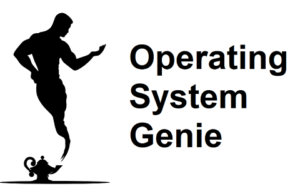The Windows Task Manager shows what percent of the RAM is in use. Today, I will explain if 80% RAM usage is OK.
80% RAM usage is OK. But, should only occur when a few programs are open. Or, one resource intensive program is open. Otherwise, it indicates an issue.
Most computers have 8GB of RAM, and when idle the RAM usage should be around 50%. If your computer has 4GB it will have a higher RAM usage percentage, and if you have 16GB or 32GB it will be higher.
Below, I will explain how much RAM usage is normal based on how much RAM your computer has, as well as:
- If 80% RAM usage is too high
- If it’s OK to have 80% RAM usage on a laptop
- If 80% RAM usage is normal when gaming
Let’s dive in!
Is 80% RAM Usage Too High

80% RAM usage is too high when your computer is idle. As you are likely aware, a computer that is idle has no programs open. Typically, however, there are a few background apps running unless a person is proactive about disabling them.
This can cause RAM usage to be higher than it needs to be. More on a few simple steps to lower RAM usage further below. First, here’s a table that shows what RAM usage is normal based on how much RAM your computer has, when idle.
| Amount of RAM on PC | Normal RAM usage when idle |
| 4 GB | 80%+ |
| 8 GB | Less than 50% |
| 16 GB | Less than 30% |
| 32 GB | Around 5% |
You can see how much RAM you have in the Task Manager. The place where you can see your RAM usage.
Virtually all new computers come with 4GB, with almost all experienced PC users, and gamers reporting that 8GB is ideal. With 16GB and 32GB being for more serious gamers and computer users.
Various tests have been done comparing the speed of a PC based on how much RAM it has. Below, is a table that summarizes how much RAM a computer should have based on what it’s used for.
| RAM | What the computer should be used for |
| 4 GB | Not recommended |
| 8 GB | Work, school, university, hobby computer, decent gaming performance |
| 16 GB | Gaming and resource intensive apps like video editing software |
| 32 GB | Gaming and resource intensive apps like video editing software |
RAM usage when programs are open, depends on what kind of program it is. Here’s a table that breaks down the average RAM usage on a computer for the main types of programs that you can have open. It is further broken down based on how much RAM your PC has.
| Open in the background | 8GB | 16GB | 32GB |
| Google Chrome tab | 2% RAM usage | 1% RAM usage | 0.5% RAM usage |
| Application like Skype | 20% RAM usage | 1% RAM usage | 0.5% RAM usage |
| Graphics intensive game | 100% RAM usage | 70% RAM usage | 50% RAM usage |
| Video editing software | 100% RAM usage | 70% RAM usage | 50% RAM usage |
| 10 Google Chrome tabs | 20% RAM usage | 10% RAM usage | 5% RAM usage |
If you compare the numbers above to the RAM usage on your computer and you find your RAM usage is higher than normal, it indicates an issue. Below, how to fix it.
How to lower RAM usage
Higher than normal RAM usage is caused by:
- Unnecessary programs open in the background
- A virus or malware
- A temporary background process like a Windows update
A new install of Windows 11 has a few programs that run in the background that aren’t mandatory. As well as, various settings that can be disabled to lower RAM usage. It’s worth tinkering around for 20 to 30 minutes using tips in Youtube videos for lowering RAM usage to speed up your PC.
One setting that is not very well known is SysMain. SysMain is a special feature in all versions of Windows. It keeps track of programs you use the most frequently, and then preloads the files for these programs onto your RAM.
I first heard about it on a forum, and found many people recommending disabling it. I tried it myself on my new laptop running Windows 11 with 8GB of RAM.
I found it freed up 1GB of RAM. You can see my before and after screenshots, and an easy to follow video that shows how to disable it in this article.
READ MORE >> Does disabling SysMain improve performance
Is It OK to Use 80% Of RAM On a Laptop
It’s OK to use 80% RAM on a laptop. Most laptops have 4GB or 8GB of RAM. It’s normal for RAM usage to be 80% when running programs on your laptop. But, if your laptop has 8GB of RAM and the RAM usage is 80% with no programs open it indicates an issue.
And your RAM usage is higher than normal. The same is true if you have 16GB or 32GB of RAM. You should refer to the instructions above about how to lower RAM usage.
80% RAM Usage Windows 11
80% RAM usage is normal when programs are running on Windows 11. But, it is higher than normal when idle if you have more than 8GB or more of RAM. You should identify what is causing higher than normal RAM usage using the tips above about how to lower RAM usage.
Windows 11 and Windows 10 are almost identical. So, the guidelines above about normal RAM usage apply the same to Windows 11 and Windows 10.
80% RAM Usage While Gaming – What it Means
Almost all popular games have a very high demand for a computer’s resources. It’s normal to see the CPU, GPU, and RAM usage spike and stay very high when in a game.
When your RAM usage is 80% while gaming it is perfectly normal if you have 8GB or 16GB or RAM. But, if you have 32GB of RAM your RAM usage is a bit higher than normal if the game is the only program that is open.
Another very interesting question is how the amount of RAM a computer has affects frames-per-second (FPS). And if getting more RAM increases your average in game FPS. A range of tests were performed on some of the most popular games.
It was found that provided a computer has 8GB of RAM, getting additional RAM provides almost no improvement in gaming performance. Here’s a table that shows how the average FPS, and GPU usage percentage differ based on how much RAM a computer has:
| Amount of RAM | In game GPU usage | Average FPS |
| 8 GB | 50% to 80% | 300 |
| 16 GB | 50% to 80% | 300 |
| 32 GB | 50% to 70% | 300 |
Tests were performed on the most popular game at the moment – Fortnite. Additional tests were done on other games. You can see the results in this article about whether low RAM affects GPU performance.