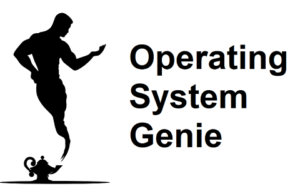Windows 11 recently came out, and it’s not very often a new version of Windows is released, and only happens about every 5 years. Windows 11 has a much better looking user interface, and there are major issues with it, unlike some earlier versions of Windows. Today, I will explain if it’s easy to install Windows 11.
Overall, it’s easy to install Windows 11. There are 3 methods to do it, the easiest and fastest way is to check the update and security settings on your Windows computer and install it if it’s available. Otherwise, it will need to be either downloaded to a USB flash drive or external hard drive.
After that it’s easy to follow the step by step instructions to install it onto your computer. Below, I will cover:
- The requirements to install Windows 11, and how to know if your computer can run it
- How to install Windows 11 (the 3 methods)
- How to install Windows 11 on Windows 10
- If it’s a good idea to upgrade to Windows 11
I recently explained in another article about if you can install Windows 11 on your own, that there are no complicated steps. So, let’s dive in!
Windows 11 Requirements [And How to Install It]

By far, and away the easiest way to check if your computer has the minimum system requirements to run Windows 11, is to check the updates & security settings in Windows. If it says there that Windows 11 is available for download and install, then your set. Just download and install it.
However, if it’s not there it means your computer does not meet the minimum requirements. These could be either because:
- The hardware on your computer is too old (specs are too low)
- You have unsupported CPU (processor)
If the issue is just that your CPU is unsupported, there is a work around to install it using the ISO download file of Windows. The main reason is that Windows 11 requires a CPU that has TPM2.0 or above. Which processors (CPUs) made before 2015 don’t have.
If you see that the option to Windows 11 is not in the updates and security settings in Windows, it means you should dig a little deeper to find out what specs your computer has.
How to check if your computer has the minimum specs for Windows 11
The easiest method to find if your computer has the required specs is to run a special webpage Microsoft has created to do this. Go to this page on the official Microsoft website and it will tell you if your computer can run Windows 11.
on the official Microsoft website and it will tell you if your computer can run Windows 11.
There is also a program which Microsoft has made called PC Health Check. You download and install it on your computer, then run it. After doing that it will say if your computer can run Windows 11 or not.on the official Microsoft website to read info about it, and download it.
If the above page on Microsoft didn’t work then download the PC Health Check app to your computer to see if your computer meets the minimum requirements for Windows 11.
How to manually check your system to see if it meets the minimum Windows 11 requirements
First identify what specs you have by opening the start menu and right clicking on ‘This PC’. For older versions of Windows – Windows 10 or older – right click on ‘My Computer’.
There will be info listed there about how much RAM your computer has and the name and model number of processor, such as an Intel i5 8032.
After that refer to the minimum system requirements for Windows 11 on the official Microsoft website. You should also look at the list of the supported CPUs for Windows on the official Microsoft website.
Now that you’re aware of everything you need to know about installing Windows 11, and how easy it is below is how to do it, step by step, and if it’s a good idea to upgrade to Windows 11.
How to Install Windows 11 [all methods]
Virtually all brand new computers come with Windows 11 already installed on them. But, if you already have a computer with Windows 10 or an older version, such as Windows 7, you can install Windows 11 by:
- Going to the settings in Windows and downloading and installing it from the updates and security options
- Downloading the Windows 11 download file and running it from your computer
- Downloading it to a USB flash drive, and installing it off your USB flash drive
- Downloading it to an external hard drive, and installing it off your external hard drive
To install it from your Windows settings, go to the start menu and type in settings. After that choose settings from the options near the top. Then go to Update and Security. On this window there will be an option to download and install Windows 11.
Below are videos for the other 3 methods.
How to download the Windows 11 install file and run it from your computer:
How to download and install Windows 11 using a USB flash drive:
How to download and install Windows 11 using an external hard drive:
How to Install Windows 11 on Windows 10
Windows 10 is the most popular operating system. Now that Windows 11 has been released, many Windows 10 users want to try it out, or have used it before and would like to use it. Here is how to install Windows 11 on a Windows 10 computer.
There are 3 methods to install Windows 11 on Windows 10. The two easiest are to download the install file from the official Microsoft website and run it, or go to the update and security settings in Windows, and download and install it from there.
The other two options are to download it to an USB flash drive, or an external hard drive. Then, boot your computer from a USB flash drive or an external hard drive. The one thing you can run into is if your computer does not meet the minimum system requirements to run Windows 11.
To install Windows 11 on a computer without the minimum specs is fine. The one downside is Microsoft has stated they won’t provide all updates to Windows 11. The reason is Windows 11 utilizes the more modern TPM2.0 technology. PCs that don’t meet the minimum specs don’t have TPM2.0
Windows 11, however, works really well even on unsupported computers. The one limiting factor is if your computer is too slow to run Windows 11. More on this in the section below about whether you should upgrade to Windows 11.
Should You Upgrade to Windows 11
There have been some versions of Windows in the past that weren’t well liked by Windows users. Also, it’s common wisdom you should wait for a while after something is released to see how others find it. But, these are the key considerations to determine if you should upgrade to Windows 11.
Overall, you should upgrade to Windows 11, unless your computer is too slow to run it. Windows 11 has been shown in independent tests to be, on average, as fast as Windows 10. The main reason to upgrade to Windows 11, is the user interface looks far better.
There are also many new features. While these are nice to have, they aren’t the main advantage to upgrading to Windows 11. The truth is:
Windows 11 is better because the user interface looks a lot better. And there are no other drawbacks to using Windows 11 compared to Windows 10.