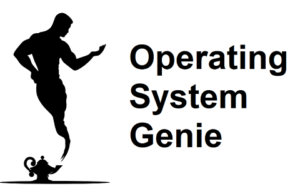The Task Manager on Windows will display how much of your CPU is in use in real time, and displays a graph showing the CPU usage over time. Today, I will explain if 100% CPU usage is good.
100% CPU usage is good. But, only when using your computer to do something resource intensive such as video rendering or gaming. When idle or using small programs like Google Chrome, there is an issue with your computer if it’s at 100% CPU usage.
In some cases 100% CPU usage is normal, but in other cases it’s not and there are a few troubleshooting steps you should do. Below, I will explain everything you need to know about 100% CPU usage, and:
- If 100% CPU usage is normal
- What is means when the CPU is at 100% when nothing is running
- If you need to lower CPU usage
- Why the CPU is at 100% on startup
Let’s dive in!
Is 100% CPU Usage Normal

There are slow, medium, and fast CPUs. For most people a slow to medium CPU works perfectly fine, and is fast enough that a computer never feels slow. Based on how fast your CPU is, here is if 100% CPU usage is normal.
100% CPU usage is normal when using a computer for something resource intensive such as gaming. On the other hand, 100% CPU usage when your computer is idle is not normal.
Below, is a table that shows what CPU usage should be when idle, and when using it for something resource intensive. It’s broken down based on how fast the CPU is. First, here’s a table that shows what the different CPU speeds are:
| CPU speed | Description |
| Slow | Cheapest computer/laptop at the store |
| Medium | Mid-range price – about USD$500 |
| Fast | Used by pro gamers, streamers, and content creators. |
Here’s a table that shows what the CPU usage should be for each of them:
| CPU speed | CPU usage when idle | CPU usage when in use* |
| Slow | Less than 50% | 100% |
| Medium | 25% | 100% |
| Fast | 5% | 50% to 100% |
For example, at a laptop and electronics store, if you buy the cheapest laptop, it would have a ‘slow’ CPU.
While, the speed is typically not noticeably slow if it’s the only computer you use, if you compare to a computer that is mid-range, say around US$500, there will be a noticeable difference in how fast it is.
Provided, your CPU is within these ranges it’s perfectly normal. It’s desirable for the CPU usage to be 100%, as I explained in this article about whether high CPU usage is bad. In that article, I covered the results of a survey where I asked experience gamers, and computers users if 100% CPU usage is OK. Here’s a table tha shows the results:
| Is it OK to run a CPU at 100% for long periods of time | Responses | Percentage of responses |
| Yes | 32 | 94.12% |
| No | 2 | 5.88% |
There can be an issue with our CPU overheating. I also covered how to ensure your CPU isn’t too hot, and what the temperature range of your CPU should be.
*in the table above one of the categories, is ‘when in use’. This is when you have a resource intensive program running. This could be a video editing software, or a graphics intensive game. It’s typical on most computers to see the CPU spike to 100%, and stay at 100% when you do. The one exception is very high end CPUs.
How the amount of RAM and RAM speed affect CPU usage
Another big component involved in the speed of a computer is the RAM. You can get more or less RAM. And there are also different speeds of RAM. As a general rule, any new computer you buy will have the latest RAM. RAM is released every 5 years or so.
The RAM speed increase with each new version of RAM such as DDR4 and DDR5 RAM is significant. But, RAM only plays a minor role in the overall speed of a computer. Provided, you have a minimum of 8GB of RAM. I explained this in detail in this article about what’s more important CPU cores or RAM.
CPU 100% When Nothing Is Running
If your CPU is at 100% when nothing is running it indicates there’s a virus or malware on your computer. Or, you have background apps running that are utilizing all of your CPU’s resources. This could be a Windows Update downloading in the background which is using more of the CPU.
Your CPU usage should NOT be 100% when nothing is running. But, it can occur on very old computers.
You should start by opening up Task Manager – if you don’t already have it open, and look through the list of applications running and sort them by CPU usage. Identify if there are any programs or apps you don’t need open.
After that, run a virus and malware scan on your computer. Finally, if the CPU usage is 100% when nothing is running then, start your computer in Safe mode. Doing so disables everything except the minimum programs required to run your computer.
In almost all cases, there are programs running the background that are hogging the CPU, or there is a virus or malware.
Why CPU Usage is at 100% On Startup
100% CPU usage on start up is normal. But, after you are on the login screen, or have logged into the desktop CPU usage should not be 100%. It should drop down below 50%, and stay there.
Once a computer has fully logged in, the CPU usage will drop to a stable level below 50%. The total time it takes to do that varies based on how fast your computer is. On my laptop, for example, it takes about 20 seconds to boot up, log in, and be fully loaded, where the CPU usage drops.
My laptop is about midrange, with a 10th gen i3. But, if your CPU is fairly slow it can take as long as a minute for your computer to be fully loaded after start up. The total time it takes for this to happen can be significantly reduced by disabling startup programs that you don’t need.
Here’s a video that shows how to do it for Windows 11. But, the process to do it on Windows 10 is exactly the same.