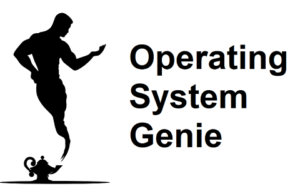Many times internet connections have a fixed data allowance. Windows updates are released quite regularly and often are very large in size. In this article, I will explain how much internet data Windows updates use.
On average, Windows updates range from 100 KB to 600 MB of internet data. But, on average they are about 100 MB. There are also larger feature updates which are released every 6 months to a year. These are about 15 GB in size.
It’s not possible to see how big a Windows update will be before downloading it using the Windows update feature in the Settings in Windows. However, it is still possible to do.
Below, I will explain how to see how big an update will be before downloading it, if it’s a good idea to keep Windows updates turned off, and if Windows updates are permanently stored on your computer
See How Big A Windows Update is Before Downloading It

Microsoft lists the sizes and name of all of the updates to Windows they release. However, there are few key things to know to understand how big a Windows update will be. These are:
- There are different Windows builds
- There are different kinds of Windows updates
- Updating from Windows 10 to Windows 11 is different
You can find what build your version of Windows is by going to your start menu, and typing in Settings, and then opening the settings app. Then click on System > About. At the bottom it will say ‘OS Build’. And it then lists your OS Build number.
Using this build number you can use the search feature on this official Microsoft website to see a list of the updates for your build of Windows.
to see a list of the updates for your build of Windows.
For example, if your build is 21H2, type in 21H2 into the search box on the top right of that link. It will then provide a list of the updates for your build of Windows 10, dated from the newest to the oldest. As well as, how big each of them are in KB, MB, or GB.
What your Windows build number is and why it changes
Microsoft releases what are called feature updates, they are released about once to twice a year. They are considerably larger than the more frequent, weekly, and monthly updates.
Feature updates change what is called the OS Build, or build number. For example, in the past Windows 10 was version 21H2. Its build number was 21H2.
Microsoft provides weekly, and monthly updates for each build (feature update) for about 1 year. They then release a new feature update, which has a new build number. After that they stop releasing updates for the older build. And begin releasing updates for the new build.
The updates for old builds often aren’t stored on the Windows Update catalog website forever. And if you can’t find any updates available for your build of Windows it means you need to update to the latest Windows build to get the regular weekly/monthly updates.
What happens when you check for Windows updates
When you enable Windows updates, or Windows automatically checks for updates it will try to update your version of Windows to the latest build – if your version of Windows isn’t already – this is 15 GB in size.
If you are already on the latest feature update (latest Windows build), it will only download any security and bug fix updates, which are generally very small, and about 100 KB or so.
Every now and then Windows releases a very big file for one of these. But, this is the exception more than the rule.
If you are concerned about your data allowance getting used up by Windows updates then it’s best to check the update catalog to see if any very large updates will be downloaded before turning on Windows update.
To do that use the method above where you check the Windows update catalog for the updates that have been released for your Windows build.
In some cases a Windows update can cause various issues with your computer. I explained what these are and how to fix them in this article about whether it’s safe to do a Windows Update. It also explains if it’s OK to keep Windows updates turned off permanently.
When you update from Windows 10 to Windows 11, you download one file which is about 3.5 GB in size. Once you have updated to Windows 11 it will use the same Windows update schedule described above for Windows 10. Where there will be 6 monthly or yearly feature updates that are very large in size, and much smaller weekly and monthly updates.
Will Windows Update Download Every Previous Update
In some cases, it’s a good idea to pause Windows Updates, or permanently disable it. Windows updates are released every month, and often multiple times per month, and if you check the update log you will find that feature updates are 15 GB in size.
you will find that feature updates are 15 GB in size.
So here is whether Windows Update will download every previous monthly update if you enable Windows Update again after having it disabled for some time.
Windows Update will not download every previous update, it will only download the latest feature update if you don’t have it. It will download the most recent release of it which will be 15 GB in size. After that, it will only download the weekly/monthly which are on average small in size (under 100MB).
It won’t download the entire 15GB feature update each time they are released. For example, Windows patches the feature update quite frequently.
For example, if you check the official Microsoft website where they list the update history for Windows you will see that they release a 15 GB update multiple times per month. For example, in 2022 the
| Month (2022) | Number of updates released | Size |
| January | 3 | 13.9 GB, 13.9 GB, and 14.0 GB |
| February | 1 | 13.9 GB |
| March | 2 | 14.0 GB, and 13.5 GB |
| April | 2 | 13.5 GB, and 13.6 GB |
| May | 2 | 13.7 GB, and 13.7 GB |
| June | 3 | 13.9 GB, 13.8 GB, and 5.5 GB |
| July | 2 | 13.9 GB, and 13.9 GB |
| August | 2 | 13.9 GB, and 13.9 GB |
| September | 2 | 13.4 GB, and 13.6 GB |
These are released on the Windows website. Each file is a total of 15GB. But, Windows update does not download this each time you check for updates. Instead it only downloads a small amount of files, and replaces your feature update with the new files.
The 15 GB updates that Windows releases include all of the previous smaller updates for it so typically when you do a feature update after not updating your Windows build for some time, it will download only the latest version of the 15GB feature update. Because it includes all the smaller weekly/monthly updates.
Windows states on their official website:
“Installing the most recent update ensures that you also get any previous updates you might have missed, including any important security fixes.”
However, this refers to updating to the latest feature update, not leaving Windows update turned on where it will download the much smaller Windows security and bug fixes.
Does a Windows Update Get Permanently Stored on Your PC
Hard drives have a limited amount of space. Nowadays hard drives are extremely large, however, on older computers your hard drive capacity can be limited especially if you are storing a large amount of files on it.
So, here is whether each Windows update you install is saved on to your hard drive.
The files that are downloaded to do a Windows update are not permanently stored on a computer. But, prior to being installed they will take up hard drive space. In the process of installing an update Windows replaces existing files with the new ones, and then deletes them after doing so.
Because Windows Updates are on average 15 GB, you will need at least 15 GB or available space on your hard drive. However, if your hard drive does not have enough space you will get a notification to let you know you don’t have enough space.