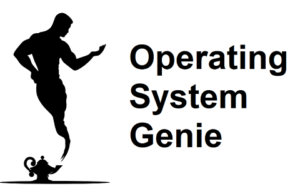Windows updates are released quite frequently, and you should generally download and install them when it’s convenient to do so.
Internet connections aren’t perfect, and sometimes they can cut out, they can also use quite a bit of data. So, today, I will explain if you need to be connected to the internet to do a Windows update.
A Windows update does use internet. But, only to download the update. After a Windows update has been downloaded there will be a notification to install the update. To install a downloaded Windows update, no internet connection is required.
A Windows update is a collection of files that need to be downloaded from the internet. The size of a Windows update varies, some can be very small, whereas, others are large updates that take a fairly long time to download.
Below, I will provide a rundown of the update procedure and what happens if the internet goes out, or you run out of data.
Can You Do a Windows Update Offline

It is possible to do a Windows update offline. But, only if you the update is downloaded first. Once the update has been downloaded to your computer, it does not require an internet connection to install the update, according to Microsoft Support.
After the Windows Update has been downloaded, you will get a notification to tell you that it’s ready to install.
If you miss the notification, or you have notifications turned off, you can go into the Windows Update settings in Windows, and it will say there whether an update is ready to install.
It’s possible to have Windows updates turned off. This is a good idea if you are concerned it will use too much of your internet connection. Another reason you would do this is if you want to selectively download the Windows update at a time that is good for you.
For example, if you use your computer for gaming, streaming video, or doing video calls. The reason is that each of these require the internet to be as fast as possible. And it can be very inconvenient and annoying if you are doing something that requires a fast internet connection and a Windows update starts automatically downloading in the background.
While not the best way to do it, it is possible to download a Windows update separately on another computer. Then copy it to your new computer and install it.
This can be a good idea if you have a limited amount of data where you use your computer. Or, you have access to another internet connection that has a much larger data allowance.
However, this is a little bit complicated to do, and is not the preferred option. Therefore, you should only use this method if you it’s absolutely necessary.
It requires using a special program called WSUS. Below I will cover how to do that. But, first this is what happens if your internet cuts out while you are downloading a Windows update.
What Happens if the Internet Disconnects While Downloading a Windows Update
A Windows update can be set to download in the background. Windows will also automatically check the internet every so often to see if there is a pending Windows update. Then it will either:
- Begin downloading it automatically – if this setting is enabled
- Or Windows will notify you and give you the option to download it
If the internet goes out when it’s downloading an update the update will stall, and it won’t continue downloading. Once, the internet connection is restored, it will continue downloading. After the Windows update has completely finished downloading an internet connection is no longer required to update Windows.
You can click the update Windows button, and set it to restart and update. Or, update it in the background. When this is happening if the internet goes out, or you have no internet connection it will still complete the update. And once it’s finished installing it, it will return you to the Windows log in screen.
It’s fairly common for WiFi connections to cut out and connect again within a minute or two. And can happen once every few weeks or so. However, if you WiFi connection disconnects and reconnects more frequently, such as once a day, then there is an issue with your WiFi modem, and you should turn it off and then turn it on again.
Therefore, pretty much anytime you click to download a Windows update it will download all the way, and finish downloading. After a Windows update has finished downloading you will get a notification to install it.
How To Download a Windows Update With No Internet Connection
Oftentimes, you may have a mobile internet connection, or a fixed line internet connection that doesn’t have a large monthly allowance. For example, you only have 2 gigs for a week. Or, 10 gigs for a whole month.
Using a computer with a data allowance like this is perfectly fine provided you don’t watch a lot of Youtube videos, do video streaming, download large programs, or do a Windows update.
For sending emails, doing work, or University work it’s enough. But, many Windows updates are very large. They can be 1GB or more. So, if you download one of these it will use up your whole data allowance or a large chunk of it.
It’s worth noting that Windows updates are not urgent. So, you wait until you finish traveling and do it once you get home where you have a large internet connection.
There is, however, another option. It’s possible to download Windows updates to a flash drive (USB stick), or external hard drive. This can be a good option if you have access to an internet cafe, or similar place where you can use a lot of internet data.
To do that you need a special program called WSUS. The website to download it and how to use it can be found on the official WSUS website here . The good news is it’s completely free.
. The good news is it’s completely free.
This is a very small program, that you download onto a computer you’re using at an internet cafe. It will check the Windows servers for the latest updates, and then give you the option to download them to a USB drive, external hard drive, or similar.
If you go this route then it’s best to watch a Youtube video that shows how to use it, or follow the step by step instructions on the WSUS website, which explain how to use it.
How Often Do Windows Updates Come Out
When a Windows update comes out you can get a notification to let you know it’s downloading, or that it is ready to be installed. Often, it seems like Windows updates comes out at random times. So, here’s a rundown of how often Windows updates comes out.
Windows updates comes out once a month, and twice a year. There are two types of Windows updates. There are quality updates, which come out once a month. The other type are feature updates, these come out twice a year, or about once every 6 months. Below, is the difference between them.
Quality updates fix any bugs that have been discovered with Windows since the last update. They update the code for Windows so that the specific bugs no longer happen. Feature updates provide add new features, and make Windows better and easier to use.
Below, is a video from Microsoft where they explain these two types of updates:
There are also whole new versions of Windows. For example, Windows 11 was recently released.
These are a bit different and typically come out at a minimum of every few years or so. For example, Windows 10 came out in 2015. And Windows 11 came out in late 2022, about 7 years later.
Do You Have To Update Windows When an Update Is Available
Often it’s a bit of a pain to install a Windows update because it means your computer is out of action for about 30 minutes. Sometimes, they can seem to take forever.
For this reason, many people put off updating Windows until there’s a good time to do it, but here is whether there are any downsides to not installing a Windows update as soon as it’s available.
In general, you do not need to update Windows as soon as an update is available. Windows will continue to work if you do not do a Windows update for 6 months or more. But, Windows updates (patches) improve security, and provide improved features.
Windows updates also updates what are called drivers for the different components on your computer such as the graphics card, and keyboard. If these drivers are not updated for long periods of time they can cause certain programs to stop working on your computer. Or, different components such as the mouse of keyboard to stop working.
Therefore, if you have issues with the functionality on Windows then one of the first troubleshooting steps you should do is to install the latest Windows update. Especially, if it has not been done for quite some time.