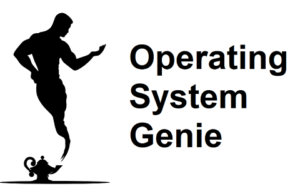Microsoft Office has many programs that are very useful such as Excel, and Word.
I’ve used a lot of different public and private computers, and bought a whole new computer many times.
Some of them had Microsoft Office already installed, whereas others didn’t so today I will explain whether Microsoft Office comes with Windows.
Microsoft Office does come with all versions of Windows. But, only the online version of Microsoft Office. The offline desktop version needs to be purchased separately, either for a one time fee, or a subscription which includes updates and additional Microsoft Office programs such as Outlook.
There are two ways to buy a computer, you can buy all the components and assemble your computer yourself, or you can buy a pre-built computer. Some pre-built computer manufacturers can include the desktop version of Microsoft Office for free, but this is not very common.
Below, I will explain how getting Microsoft Office on Windows works, and the best option to get Microsoft Office for a Windows computer based on your needs.
The Different Ways to Get Microsoft Office on Windows

If you’re getting a brand new computer, or recently purchased one, most people like and want the Microsoft Office applications like Word, Excel, and Powerpoint. For that reason, you will need to evaluate your options to see which one is the best for you.
There are 3 ways to get Microsoft Office on Windows:
- Use the online only version of Microsoft Office (completely free)
- Buy the desktop version about $199 one time fee (does not include updates)
- Buy Microsoft Office with a yearly subscription, about $99 per year (includes updates)
Each of these different ways to get Microsoft office have pros and cons. Below, is a rundown of the pros and cons of each of the different ways to get and use Microsoft Office.
Use the online only version (completely free)
The pros of using the online version only version of Microsoft Office are:
- It is completely free
- It still has the most popular Microsoft Office programs such as Word, and Excel
- It automatically saves any edits you make in the cloud (online)
The one disadvantage of the online only version of Microsoft Office is it requires an internet connection. However, typically, this is not an issue as virtually everywhere has internet.
The only cases where this would be an issue is if your internet is down for a few days, your internet is slow, or you are traveling and don’t have an internet connection.
If you are working on something, then you will need to download it to your computer. However, if you don’t have a license for the desktop version you won’t be able to open the file.
The one issue can be if you have an internet connection that goes in and out every now and then. For example, you may be working on a document, and you may make a bunch of changes.
These changes need to be uploaded online, but if the internet connection is slow you may not notice that it hasn’t auto saved. And then you close it, only to return and find that none of the changes you made were saved.
But, this is a similar issue you can run into if you forget to save when using the offline version of Microsoft Office.
Buy a lifetime desktop version – about $199 one time fee
The pros of using the desktop version of Microsoft Office are:
- Files can be edited offline
- All files are saved to your computer
- It has a one time price (no subscription)
The disadvantages of the lifetime desktop version of Microsoft Office are:
- You need to manually upload files online to keep a back up
- It does not provide updates which can have improved features
- You don’t need to worry about maintaining your subscription
- One license works on only one computer
Buy Microsoft Office with a yearly subscription, about $99 per year
The pros of using the Microsoft Office yearly subscription are:
- You get updates to it with improved features
- You can get one license for lots of different computers (such as for a family with a few computers
The cons of using Microsoft Office yearly subscription are:
- You need to buy a subscription each year
Interestingly, if you buy Microsoft Office on a yearly subscription you end up paying about the same, and sometimes less, in the first 2 years. This does depend on which version of Microsoft Office you get.
But, typically, you will pay about $75 per year. Or, $150 in the first 2 years. Whereas, with the one time fee version of Microsoft Office you pay about $199 upfront.
How to Use the Microsoft Office that Comes with Windows
When you do a new install of Windows you won’t be able to find any of the Microsoft Office programs such as Word, and Excel in the start menu. Or, on the desktop.
There are a few steps you need to do to start using the free version of Microsoft Office – that technically comes with Windows. It’s very easy to do. The steps are to:
- Go to Office.com

- Click on ‘Sign In’ in the center of the screen
- If you have an existing Microsoft account, sign in using your credentials. Otherwise, click on ‘Create a new account’, and create a new account
From there you have access to create, edit, and open Microsoft Office files such as Word, and Excel. Below, is a very good video that shows exactly how to do these steps by Kevin Starvert, who works at Microsoft:
What Office 365 is and how it differs from Office 2021
Some of the terminology used for the different versions of Windows can be a bit tricky to understand. There are two names for Microsoft Office, which is:
- Microsoft Office 365
- Microsoft Office 2021
Microsoft Office 2021, is renamed each time a new version comes out. Which is typically, every 2 to 3 years. Whereas, Microsoft Office 365 is always called Microsoft Office 365.
For example, if you bought Microsoft Office 2021 today, it would be static. But, say in 5 years, when Microsoft Office 2025 is released you won’t get any of the new features.
Above, I mentioned that there are two ways to get Microsoft Office. One is to buy it outright, and buy it one time. The other is to buy it on a yearly subscription. Microsoft Office 365 is the version of Microsoft Office that is on a yearly subscription.
Do New Computers Come With Microsoft Office
When you buy a new desktop or laptop computer they will almost always come with a Windows license, which you can use free forever, and allows you to download each new version of Windows when it comes out, such as Windows 11.
Microsoft Office programs are very popular but you’ve likely noticed that some computers don’t have Microsoft Office, so here is whether new computers come with Microsoft Office.
New computers do not come with Microsoft Office. But, all computers can use the free online-only version of Microsoft Office where you can view, edit, and create Word, Excel, and Powerpoint files. In rare cases, Microsoft Office will come with a new computer, but it is not the norm.
To use the offline version of Microsoft Office you need to buy a license separately. You can buy it for a one off price, or as a subscription. The advantage of doing that is you don’t need an internet connection to use them. And they also have other programs like Outlook.
Do All Versions of Windows Come With Microsoft Office
There are now a bunch of different Windows versions out there, and Windows 11 was recently released.
Many of the Windows versions that are now very old, such as Windows 7, are still very popular even to this day, and often make sense for older and more low end computers.
But, here is whether all versions of Windows come with Windows, or only specific Windows versions such as Windows 10, or 11.
All versions of Windows come with Microsoft Office. But, only the online only version of Microsoft Office. It can be accessed and used free on Windows XP, Vista, 7, 8, 10, and 11. But, the offline desktop version of Microsoft Office needs to be purchased separately.
The reason the free version of Microsoft Office works with all versions of Windows is that it’s accessed from within a web browser such as Google Chrome, Microsoft Edge, Internet Explorer, or Firefox.
When you first install Windows it will either have Microsoft Edge, or Internet Explorer. Whereas, Firefox, and Google Chrome need to be downloaded and installed.
However, none of the Windows versions come with the offline desktop version of Windows. It needs to be purchased separately.
The Best Alternatives to Microsoft Office
Microsoft Office has been around for a very long time, and is installed on many public computers at libraries, universities, and at schools.
Therefore, most people have tried it, and are familiar with how it works. In case you are unaware there are some alternatives to the Microsoft Office programs that work just as well, and are completely free. These are:
- Google Docs, Sheets, Slides, and Gmail
- OpenOffice
The one downside of using these alternatives to Microsoft Office is they are slightly different. So, there is a little bit of a learning curve to get familiar with them.
Other ways to open Microsoft Office Files such as .docx and .xlsx
Interestingly, with Google’s word processor, and spreadsheet programs (Google Docs, and Google Sheets), you can open up documents that are made in Microsoft Office programs.
You may have noticed when you received files from people over email or a USB flash drive they typically have the extension .doc, .docx, .xls, and .xlsx, that there is often an issue opening them. Particularly if you don’t already have Microsoft Office on your computer.
Compatibility issues with different Microsoft Office file formats
The different versions of Word, and Excel as examples often have issues opening different file types. For example, a .xls file won’t open on a computer with the latest version of Excel, and when it does it needs to process it first which takes time, and often changes the formatting.
Also, if you upload them to your Google Drive, there will be an option where you can open it in Google Sheets or Google Docs.
In my experience, this generally changes the formatting of the document slightly, and it won’t look as good. But, you typically view the document to see what it says, and then you can edit and change the formatting so it’s easy to view and read.
It’s generally best to use either Google Docs, Microsoft Office, or OpenOffice. Rather than a combination of both. Because they generally don’t work very well together. For example, when you create a file in one, and open it in another.
I remember in University I was a poor student so I was trying to save money. Instead of buying Microsoft Office I thought I’d try OpenOffice because it’s completely free and has all the same functionality.
But, it was a major headache opening files as part of my University courses that were almost always .docx, or .xlsx files. If you open them in OpenOffice the formatting changes, and certain parts don’t show at all.
Also, when I created files such as assignments in OpenOffice I needed to export them as a .docx first to send to my lecturers. Because OpenOffice has a different file format which is .odt.
When I did that often the formatting would change quite a bit, and would need to spend extra time going through and changing the formatting on one of the University computers.