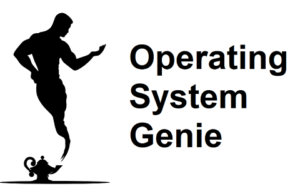I’ve been tinkering with virtual machines and computers for a while now, and currently work in IT providing support. In my day to day activities I regularly use virtual machines. In this article, I will explain if virtual machines slow down a computer.
Virtual machines do slow down a computer. But, provided you have more than 8GB of total RAM on your PC, a virtual machine and your local computer will be fast enough to run a virtual machine and do other tasks on your computer comfortably.
A percentage of the resources on a computer that is running a virtual machine, such as the CPU and RAM are allocated to a virtual machine for it to run. Below, I will cover:
- Do virtual machines have worse performance
- Are virtual machines resource intensive
- How much RAM and how many CPU cores to allocate to a VM
- Do virtual machines affect RAM
Let’s go!
Do Virtual Machines Have Worse Performance?

Virtual machines do not have worse performance. However, there is a slight lag time when you do something on a virtual machine. This is because the instructions need to get sent from your computer to the virtual machine.
This can be slightly noticeable, especially, on computers with less resources. But, there is a minimum amount of resources you should allocate to a VM. And any less than that and the VM and your personal computer will be noticeably slower.
For this explanation I am only talking about non-cloud virtual machines, such as those created and run using VirtualBox or VMWare. Cloud virtual machines such as those created and run using Microsoft Azure are different. I will cover more about those further below.
How much RAM and how many CPU cores to allocate to a VM
I did some tests on my computer to see how much of a computer’s resources are used when running a local virtual machine. For this test, I chose the very popular software VirtualBox.
SEE THE TEST RESULTS HERE >> Does VirtualBox use CPU
For a virtual machine you’re running on your local computer, I found that through testing the minimum RAM, and number of CPU cores you should allocate to it are:
- 4GB of RAM
- 2 CPU cores
However, this means your local computer needs to have a decent amount more than that. The good news is most computers running Windows 10 or 11 have 8GB and 4 CPU cores.
Therefore, you can run a virtual machine comfortably on it. I noticed when I changed the RAM and CPU cores down to 2GB and 1 CPU core, it was significantly slower. And if I needed to install a program or browse the web it would be very time consuming.
Here’s a table that shows how much RAM you should allocate to a virtual machine based on how much RAM your computer has:
| How much RAM your computer has | How much RAM to allocate to a VM |
| 4 GB | 2 GB – will be extremely slow |
| 8 GB | 4 GB – will be moderately slow |
| 16 GB | 8 GB |
| 32 GB | 8GB or 16 GB |
If you have more RAM, then you should allocate a maximum of 8GB for regular use. 16GB will only provide a marginally noticeable improvement in performance. But, if you have 32GB you might as well.
Are Virtual Machines Resource Intensive?
Virtual machines are resource intensive. A virtual machine uses the exact same resources required to run a standard desktop or laptop computer. The most widely used operating system is Windows 10 and 11.
The minimum resources to run a computer smoothly running Windows 10 or 11 is 8GB of RAM, and a processor that is less than 5 years old. Generally, if you have 8GB of RAM, your CPU will have good specs.
If you are familiar with the i-series of Intel processors, something above a i3 9th generation. Which is equivalent to a i5 7th generation, and an i7 5th generation.
There are two virtual machine types:
- Standard virtual machines – created using software like VMWare or VirtualBox)
- Cloud virtual machines – created using software such as Microsoft Azure)
A standard virtual machine – not a technical term – uses more resources than a cloud virtual machine. The reason is a non-cloud virtual machine uses the resources on your local computer. When it’s created you can select how much RAM, and how many CPU cores to allocate to it.
On the other hand, a cloud virtual machine uses the resources of the cloud provider – such as Microsoft Azure. Technically, it works the exact same way as a standard virtual machine. But, instead of using your computer, it uses the computers they have.
These are generally computers without monitors that sit in large warehouses running 24/7.
Connecting to a cloud virtual machine is done using a built-in tool in Windows called Windows Remote Desktop. Using this program requires a small amount of a computer’s resources.
As a result, the system requirements for a cloud virtual machine are lower. And it won’t require hardly any of your computer’s resources to access and use the virtual machine. Only the small amount of the CPU and RAM required to run Windows Remote Desktop.
This is one of the key benefits of using cloud virtual machines.
Do Virtual Machines Affect RAM
Virtual machines affect RAM. When a virtual machine is created you allocate a portion of the RAM on your computer to the virtual machine. This is turned into ‘virtual RAM’. Typically, you should assign a minimum of 4GB of RAM to a virtual machine.
Doing so, technically takes away 4GB of RAM from the computer running the virtual machine. But, a virtual machine does not physically affect the RAM in any way. So, it does not cause any additional wear and tear.
If you have enough total RAM, the fact that your virtual machine is utilizing some of it, will not have an affect on the performance of your computer.
But, for example, let’s say you have 8GB of RAM. Which is a good amount to run Windows 10 or 11 well. When you create a virtual machine and assign it 4GB it will ‘subtract’ 4GB from the total RAM your computer has.
Therefore, your computer will only be running on 4GB or RAM while you are running the virtual machine. But, after you close the program you are using to run the VM, or turn it off it will no longer use any of the RAM, only our computer.