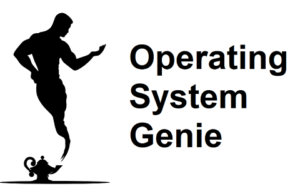When installing a Windows update it can take a really long time, and it’s possible you need to use your computer to do something important or you otherwise can’t be bothered waiting around for it to finish.
There is a message when you are installing a Windows update that says do not turn off or shut down your computer. But, in this article, I will explain if it’s possible to interrupt or cancel a Windows update that is in progress.
It’s possible to interrupt or cancel a Windows update that is installing. The only way to interrupt or cancel a Windows update is by turning off your computer. But, it’s strongly recommended not to because it can cause Windows to stop working completely.
There is only one main reason when it’s absolutely necessary to cancel a Windows update, and that is if still hasn’t finished installing after 12 hours. This indicates a serious issue with your computer and your computer or one of the components (usually the hard drive) will need to be repaired or replaced.
It’s also possible turning off your computer and turning it on again wont cancel the update, and it will start installing the update again when you turn your computer back on, so below I will cover what to do if a Windows update is taking too long, what the different types of Windows updates are and how long each of them should take to install, as well as, if it’s OK to permanently disable Windows updates.
Here’s a quick video I recorded covering the ins and outs:
What To Do if a Windows Update Is Taking Hours

Some Windows updates only take a few minutes and you hardly notice that you installed the, in other cases a Windows update can seem to be taking forever, and it can be a bit confusing why.
So, below is a full rundown of what to do if a Windows update is taking hours, and if it’s normal for a Windows update to take a long time.
Wait 12 hours for it to finish installing. If it still hasn’t finished installing after 12 hours it indicates an issue with your hard drive. There is a type of Windows update that is released less frequently, and is released every 6 months. It’s significantly larger and takes longer to install.
Here is a table that shows the different types 4 different types of Windows update, how often they are released, and how long they take to install.
| Type of Update | When they are released | How long it takes to install |
| Windows Defender | Less than once a month | 2 minutes |
| Quality and Security | Once a month | 5 mins to 30 mins |
| Feature Updates | Every 6 months | 2 hours to 12 hours |
| New version of Windows, such as Windows 11 | Every few years | 30 minutes |
When a Windows update is taking a very long time to install the best thing to do is wait. But, after 12 hours you need to repair your computer. You should unplug your computer at the wall, and then plug it back in and turn it on.
While, doing so there is a risk it will stop your computer from working, there is not other option. The ways to repair your computer when a Windows update won’t finish are to:
- Run the Windows System File Checker tool (sfc)
- Use a system restore point to reverse any changes
- Format Windows, or do a clean install of Windows
Each of these steps are not overly complicated but do take a little bit of time. I have included step by step videos for each of these steps in this article what happens if you turn off your computer when it’s doing a Windows update.
These steps can be done when your computer has a blank screen after you turned off your computer and turned it on again.
Or, if the Windows update is stuck, and keep trying to install a Windows update but it never finishes.
Reasons why a Windows update is taking a very long time to install
There are 2 reasons why a Windows update will take a very long time to install:
- The update is a feature update – which is much larger than regular Windows updates
- There is a hardware or software issue with your hard drive that needs to be fixed
The fact that it’s a feature update which is much larger is even more pronounce on computers that have an older HDD hard drive. These are significantly slower than somewhat recent computers that have a SSD hard drive.
It’s well known that upgrading an HDD hard drive to a SSD hard drive makes a computer much faster at:
- Copying files to different locations on your computer
- Installing and uninstalling programs
- Installing Windows updates
Upgrading to an SSD hard drive is the best way to improve the speed a computer installs Windows updates. But, it does involve installing Windows again.
The good new is, installing Windows on an SSD hard drive won’t take very long, and SSD hard drives with a large capacity and very cheap, in the range of $50 to $100 for a 500 gig or 1 terabyte (1000 gig) hard drive.
The main thing is to back up any files you want to keep to ‘the cloud’, by copying them to a Google Drive folder – that comes free your Gmail account, or a Microsoft OneDrive, drive.
Is It OK To Have Windows Updates Turned Off
Because Windows updates are released and Windows is set up to download and install them, it would make sense that it’s important to have Windows updates turned on, and to download and install Windows updates as soon as they become available.
But, here is if there are any drawbacks to not doing a Windows update, and if it’s OK to turn Windows updates off.
It’s perfectly fine to have Windows updates turns off. A computer will normally work the same as it always has without installing a Windows for many years. But, if some issues arise, such as programs that used to work now crashes a lot, then the first step is to do a Windows update.
While it’s true that not installing a Windows update for some time CAN not be a problem. There are some that can occur. This article would run a bit long to explain all the issues that can occur, and why in this article. I also explained what these are in this other article I wrote about whether you should keep Windows updates turned off.
How to Disable Windows Updates Permanently
It’s possible to disable Windows updates permanently. When you do this any new Windows updates that come out won’t be downloaded automatically. And as a result, your Windows operating system won’t ask you to install a Windows update.
Open the start menu and type into the search box ‘settings’, then click on ‘Settings’. Next, click on ‘Update & Security’, then ‘Advanced Options’. A list of options will come up, one of them will give you the option to disable Windows updates for a period of time, such as 60 days or 365 days.
Disabling Windows Update is very easy, and requires you to change a few settings. Here are step by step instructions for how to do that. There are some additional options, and it’s a good idea to disable these while you’re there. These include disabling:
- Install any updates the next time you restart your computer
- Notify me when a Windows update is ready to install
Feel free to drop a comment below with your thoughts and suggestions, as well as, any hacks you’ve discovered when working with Windows updates.