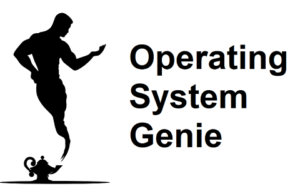A 64-bit version of Windows is significantly faster than a 32-bit version of Windows. If you check the specifications on your computer you can see whether it’s a 32-bit system or a 64-bit system. Today, I will explain if it’s possible to install a 64-bit version of Windows on a 32-bit system.
A 64-bit version of Windows can not run on a 32-bit system. When you try to install Windows 64-bit on a 32-bit computer it will give you an error and won’t let you install it. Therefore, if you have a 32-bit computer you should install a 32-bit version of Windows.
Provided the version of Windows you install is matched to the specifications of your computer, then Windows will be smooth, and won’t be too slow. Below, I will explain which version of Windows is best for 32-bit computers, and why a 64-bit version of Windows won’t run on a 32-bit computer.
Best Windows [XP, Vista, 7, 8, 10, 11] for a 32-Bit Computer

There are a range of different versions of Windows, such as Windows XP, Vista, and 7. Some of these are available in 32-bit and 64-bit versions.
Whereas, others are 32-bit only. 32-bit computers have less processing power than 64-bit computers, and some versions of Windows are faster than others, so here’s what version of Windows is best for 32-bit computers.
Overall, Windows XP, Vista, or 7 are the best for 32-bit computers. Windows XP, Vista, and 7 use the least amount of resources and run the fastest. Windows Vista is the fastest and is 10% faster than Windows Vista, and is 25% faster than Windows 7. Windows 11 is only available as a 64-bit version.
The reason Vista, XP, and 7 are the best versions of Windows for 32-bit computers is because of the RAM capacity of a 32-bit computer. A 32-bit computer can use a maximum of 4GB of RAM. Therefore, the amount of resources each of the different versions of Windows uses becomes important.
Each version of Windows uses a different amount of RAM. Overall, the newer the version of Windows the more RAM it uses. Therefore, for Windows to run the smoothest and fastest you should use the versions of Windows that use the least amount of RAM.
But, how much RAM exactly do each of the different versions of Windows use? Here’s a table that shows how each version of Windows differs in RAM usage:
| Version of Windows | Amount of RAM in use when idle |
| Windows XP | 853.00MB of RAM |
| Windows Vista | 1.00GB of RAM |
| Windows 7 | 1.20GB of RAM |
| Windows 8 | 2.20GB of RAM |
| Windows 10 | 2.54GB of RAM |
| Windows 11 | 2.77GB of RAM |
The amount of RAM is how much of the RAM is used when the computer is just sitting idle. For example, after the computer has turned on, you’ve logged in, and the computer is on the desktop with no programs open at all. Each version of Windows requires a certain amount of
| Version of Windows | Percentage of the RAM required for an operating system to function (no programs open) |
| Windows XP | 21.25% |
| Windows Vista | 25.00% |
| Windows 7 | 30.00% |
| Windows 8 | 55.00% |
| Windows 10 | 63.50% |
| Windows 11 | Not available for 32-bit computers |
From this info it can be seen that Windows 10 uses 63.5% of the total RAM a 32-bit computer has. Therefore, there is very little left to be used by programs.
This has the effect of making a computer run much slower. Whereas, Windows XP, Vista, and 7 use a more modest 30% of the RAM capacity when sitting idle.
Therefore, they run a lot faster and smoother for computers with a small amount of RAM. And 32-bit computers that are maxed out at 4GB of RAM.
Difference between Windows Vista, XP, and 7
Windows XP, Vista, and 7 are the best for 32-bit computers because they run the fastest. But, there are a few differences between them. This changes which version of Windows you should use on your 32-bit computer. Here’s a table that shows the main factors that why you would choose once over the other:
| Version of Windows | Key factors why you would use it for a 32-bit computer |
| Windows XP | An OK option, but has an older looking user interface compared to Vista. You should only install this if you particularly like the user interface of XP – which is personal preference. Otherwise, Vista is a better option. |
| Windows Vista | Best version of Windows for 32-bit computers, except if you want to use your computer for gaming. Otherwise Windows 7 is the best. It uses less resources than Windows 7, but only a very small percent more resources than Windows XP. It also has a nicer looking user interface than Windows XP. It has an identical user interface to Windows 7. |
| Windows 7 | Best version of Windows for a 32-bit version of Windows you want to use for gaming. Otherwise, if it’s not used for gaming you should use Windows Vista. Windows 7 is quite a bit slower than Windows Vista. But, it doesn’t have any other advantages other than if you want to use it for gaming. |
Vista has a more modern look than Windows XP, but an identical user interface to Windows 7. Most popular games, and the most popular games such as Fortnite, CS:GO, and Dota 2, are only available on Windows 7 or newer. Therefore, if you want to use a computer to play games, Windows 7 is a better option than Windows Vista.
But, if you want to use your computer for work, university, or school Windows Vista is a better option because it has the same user interface as Windows 7, but requires 20% less RAM to run. Which makes Vista roughly 20% faster than Windows 7.
Versions of Windows that are available in 32-bit and 64-bit
Most versions of Windows are available in both 32-bit and 64-bit. Therefore, you have a lot of options for which version of Windows to use. The only version of Windows that is not available for 32 bit computers is Windows 11, which was released in 2022.
Here’s a table that shows all the different versions of Windows and whether it’s available in 32 bit and 64 bit.
| Version of Windows | Available in 32-bit & 64-bit |
| Windows XP | 32-bit and 64-bit |
| Windows Vista | 32-bit and 64-bit |
| Windows 7 | 32-bit and 64-bit |
| Windows 8 | 32-bit and 64-bit |
| Windows 10 | 32-bit and 64-bit |
| Windows 11 | 64-bit only |
Windows will use a percentage of the processor’s resources. The amount of the processor used by each of the different versions of Windows differs.
Some versions of Windows need to use significantly more of the processor to do nothing. Which also has the effect of slowing down Windows, and making it less smooth.
| Version of Windows | Percent of the processor (CPU) needed when idle |
| Windows XP | 0% of the processor |
| Windows Vista | 1% of the processor |
| Windows 7 | 0% of the processor |
| Windows 8 | 4% of the processor |
| Windows 10 | 10% of the processor |
| Windows 11 | Only works on 64-bit computers |
The difference between the oldest versions of Windows – which are still good – is very small. Windows XP, Vista, and 7 use 0% to 1% of the processor which is very good. But, Windows 10 uses significantly more – 10% of the processor doing nothing.
Windows 8 uses a fair amount of the processor when sitting idle with 4%. But, Windows 8 is not a good operating system in general. And it should generally be avoided. The main reason is that Windows 8 is unique. It has a difficult to use and confusing user interface.
Why a 64-Bit Windows Won’t Run on a 32-Bit Computer
32-bit computers have a maximum capacity of 4GB or RAM. It’s a little bit technical to get into why this is. But, at a high level, a 32-bit processor is capped at 4GB of processing at a time. Whereas, a 64-bit processor can in theory use unlimited RAM, and send unlimited data to the RAM.
A 64-bit version is created – coded by software engineers at Microsoft – with these facts in mind. Therefore, a 64-bit version of Windows is simply incompatible with a 32-bit computer. It isn’t designed to account for the fact that it can send a maximum of 4GB of data at a time.
Instead, a 64-bit version of Windows is coded so that it can send and receive far more than 4GB at a time. So, if it were to run it would throw up a lot of errors, and cause various components to max out, and then crash.
For these reasons if you try to install a 64-bit version of Windows on a 32-bit computer it will say that it’s not possible, because the versions do not match.
How Windows is installed on a computer [where it shows the error]
In short, when you attempt to install Windows from an external harddrive, a USB stick, or a CD it will give you an error message that says it can not be installed because the version of Windows is not compatible with your computer.
To understand when and where this happens here’s the process for installing a different version of Windows so you can see when it happens.
If you have an existing version of Windows and are changing it to a different version of Windows you need to set your computer so that when it ‘starts up’ it loads from either a:
- CD with the new Windows install file on it
- USB stick with the new Windows install file on it
- External hard-drive with the new Windows install file on it
- The existing hard-drive with new Windows installed on it.
This is done in what is called the BIOS. The BIOS is like an operating system but it is at a ‘lower level’ to the computer components.
An easy way to understand what the BIOS does is to imagine a computer like a stack of books. The bottom book is all of the computer components such as the hard drive, and processor (CPU).
The book on top of that is the BIOS. And the book on top of this is the operating system (OS), in this case Windows.
The BIOS communicates directly with the hardware components on your computer such as the RAM, and harddrive.
The harddrive on your computer can be what is called partitioned.
When you enter the BIOS there is a setting which can be changed that tells your computer where to boot from. When the BIOS boots normally with an existing version of Windows it’s set to boot from the harddrive with the installation of Windows.
From there it knows what to do, and Windows will load up and show the Windows screen that you’ll be familiar with and take you to the user login screen, or straight to the desktop if you don’t have a user account set up.
As you may know, the more RAM you have the faster a computer is (source ). In theory, you could have more than 4GB of RAM on a 32-bit computer. This is because sticks of RAM are sold in sizes from 1GB to 32GB.
). In theory, you could have more than 4GB of RAM on a 32-bit computer. This is because sticks of RAM are sold in sizes from 1GB to 32GB.
However, there are a few different types of RAM, and RAM is not universal, and the RAM needs to be a specific type that is compatible with your motherboard. But, the processor on a 32-bit computer would not be able to use the additional RAM.
Can A 32-Bit Computer Run Windows 11
32-bit laptops and computers are slower than 64-bit computers. Windows 11 was released in 2022, and at this time 32-bit computers are now fairly old. So, here’s whether it’s possible to run Windows 11 on a 32-bit computer.
A 32 bit computer can not run Windows 11. Windows 11 is only available in a 64 bit version. Windows 11 requires 2.77GB of RAM when sitting idle. A 32 bit computer can have a maximum of 4GB of RAM. Therefore, it would have very little RAM left over to run or open any programs.
For this reason, it appears Microsoft decided not to create Windows 11 for 32-bit computers. And it’s only possible to download and install a 64-bit version of Windows 11.
Can Windows 10 Run on 32-Bit Laptops
Windows 10 is a very good version of Windows, however, computers can last a very long time, and there are still many 32-bit computers around. Therefore, this is whether Windows 10 can be installed and run on a 32-bit laptop.
Windows 10 can run on 32 bit laptops. But, it’s not recommended. Windows 10 requires 2.54 GB of RAM when sitting idle without any programs open. 32 bit laptops and desktop computers have a maximum of 4GB of RAM. Which only leaves a small amount of RAM for opening and running programs.
Therefore, for 32 bit laptops a more ‘light-weight’ version of Windows such as Windows 7, Vista, or XP is better. Each of these versions of Windows still have a nice user interface. However, they require far less RAM to operate.
Instead of the 2.54GB of RAM that Windows 10 needs, they only need about 1GB of RAM. Which is around half of what is needed for Windows 10, when a computer is sitting idle.
Therefore, overall they are much faster at all of the different things that you would use a computer for such as opening a program like a web browser, installing a program, shutting down, and starting up.